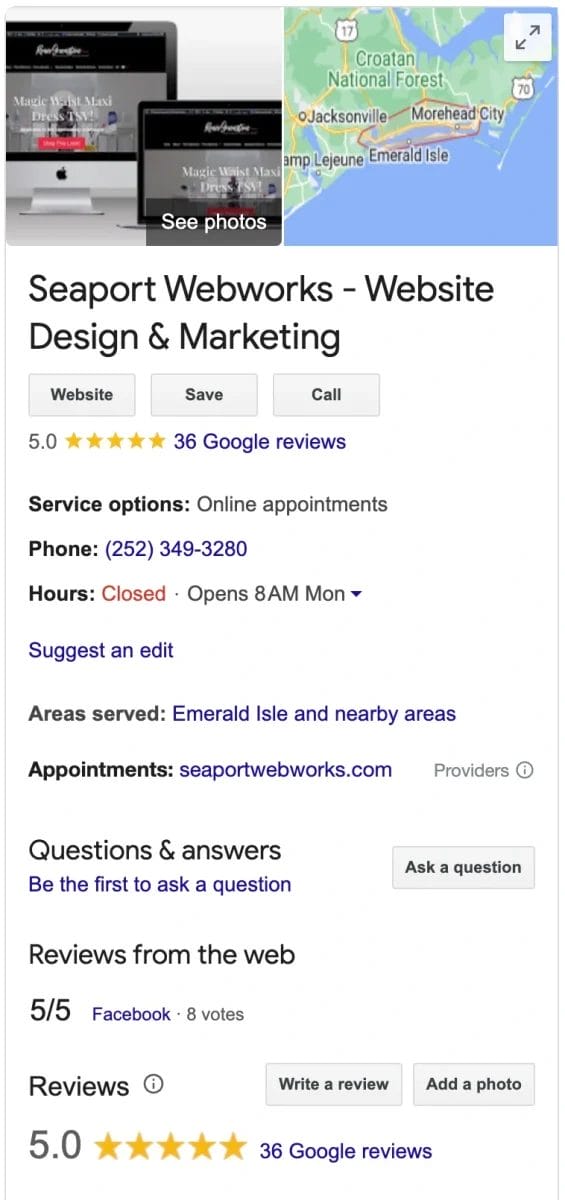
“How do I get my business on Google?” … “Customers aren’t finding my business online!” … “How can I make my business show up on Google?”
Your Google Business Profile (formerly known as Google My Business (GMB)) is a critical, but often underutilized tool, for establishing your presence online. This guide will walk you through the process of setting up your listing.
We’ll answer these questions:
“How do I get my business on Google?”
- Start here: Go to www.google.com/business. Select ‘Manage Now’ or ‘Sign In’ if you have a Google account. If you don’t, select ‘Create Account’ and follow the steps provided.
- Add your business details: Once you’ve signed in, select ‘Add a Business’. You’ll be prompted to input your business name. After entering the name, select ‘Next’. If your business comes up as you type, you may need to select it and follow the steps to claim your listing. Otherwise, keep following the steps below.
- Provide location details: You’ll need to let Google know if your business has a location that customers visit or if you are a service based business. You’ll answer this question accordingly. If customers visit your location, put that address. If you serve customers at their locations, you’ll want to list all towns that you serve.
- Select your business category: This step involves choosing a category that best fits your business. This assists Google in determining when to display your business in search results. You may not find the exact category that you seek, so just choose whatever is closest to what you do. After choosing a category, select ‘Next’.
- Enter contact information: Next, you’ll add your contact details, including your business phone number and website URL. If you don’t have a website but you primarily just use social media, you can put your social media link in there instead. (Tip: This is a short term solution, but it’s a bad idea long term because in spite of what you might think, not everyone is on Facebook these days. It’s better to have a website, even if it’s just one page.)
- Complete your listing and verify your business: After selecting ‘Finish’, you’ll need to verify your business. This might involve Google sending you a postcard with a verification code to the business address you provided. Once you receive this postcard (typically within a week), you can input the code into your GBP account to finalize the verification process.
- Don’t stop there! Once you’ve verified your Google Business Profile, you’ll want to utilize the tips below.
Taking Things to the Next Level

Now that your Google Business Profile (GBP) is set up, learn how you can maximize your listing. Here are the things you can do with your GBP:
- Get reviews: Encourage your satisfied customers to leave reviews on your Google Business Profile. Positive reviews not only enhance your business’s credibility but also improve its visibility in search results. Consider sending a follow-up email after a purchase or service, politely asking for a review. GBP will even give you a link you can share with customers to make it easy! Remember, authenticity is key, so never incentivize for reviews.
- Share updates: Use the GBP platform to post regular updates about your business. This could include news about new products or services, changes in opening hours, or even interesting tidbits about your business operations. These updates keep your profile active and engaging, which can attract more views and interactions.
- Post special offers: Take advantage of GBP to post special offers or promotions. This feature is a great way to attract new customers and reward loyal ones. Whether it’s a discount, a limited-time offer, or a unique package deal, these posts can drive additional traffic to your business.
- Respond to customer reviews: Make it a point to respond to both positive and negative reviews. This shows that you value customer feedback and that you’re committed to improving your service. A thoughtful response to a negative review can often turn a dissatisfied customer into a loyal one.
- Add photos to highlight your services: Regularly update your GBP listing with high-quality photos of your products, services, or even your team and workspace. This gives potential customers a better sense of what to expect and helps your business stand out.
- Answer Frequently Asked Questions: Make use of the FAQ section of your GBP listing to provide answers to questions you commonly get about your business. Or even questions that you imagine you might get. This not only saves time for your customers but also shows your business’s transparency and willingness to help.
Remember, a well-maintained Google Business Profile can be a powerful tool for connecting with potential customers and enhancing your online presence. If you’re looking for more tailored advice on optimizing your GBP listing, feel free to reach out for personalized assistance.
A complete profile is more likely to be ranked higher by Google, so make you fill out as much information as possible.
If you need assistance with your GBP listing, get in touch and we can help you out.










